Mechanism and Mechanism-Editor?
Add Mechanism
STEP 1:Start the Add Mechanism command:
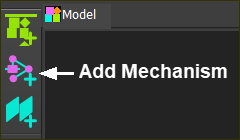 Model elements toolbar |
The Command-Manager starts. |
STEP 2: Select a Plane
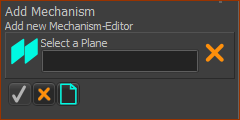 Command-Manager 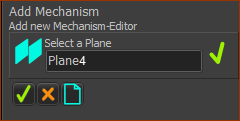 Command-Manager - Plane element |
The Command-Manager has one selection-box. You must select a Plane. If you cannot see a Plane: Enable Show Solids in Mechanisms.
The Plane is now in the selection-box in the Command-Manager. |
STEP 3: Complete the command
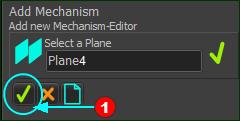 Command-Manager - 'OK' |
You must click the 'tick' to complete the command.
|
Result
1.The Command-Manager closes. 2.You jump immediately to a new Mechanism-Editor workspace 3.The Mechanism element is a new element in the Assembly-Tree. It is a child to the Plane you select. |
RESULT: Workspace
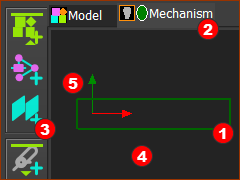 Mechanism-Editor workspace
|
|
|
Result: Assembly-Tree
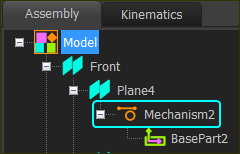 Hieratchy of new Mechanism in Assembly-Tree |
|
The Mechanism element in the Assembly-Tree:
|
Video: Add Mechanism
Video: Add Mechanism-Editor to Plane