What is 'Auto-Layer'?
The Auto-Layer commands edits for you, by different values, the Extrusion-Offset and Part-Offset parameters (in Extrusion dialogs) to move all Extrusions in the active Mechanism-Editor along the Z-axis, by different distances. After you do Auto-Layer, Extrusions should not collide with each other when you cycle the model. Auto-Layer should save you time. However, Auto-Layer is not perfect! If, after you use Auto-Layer, Extrusions do collide, you need to edit manually the Extrusion-Offset and Part-Offset parameters for each Extrusion that collides. Warning: The Auto-Layer command is not a toggle - the offset distances do not undo if you click Auto-Layer again. |
See also: Auto-Profiles (Mechanism), Auto-Profile (Part), Profile, Extrusion dialog
Note:
Before you do Auto-Layer, you usually add Auto-Profiles and/or Profiles. See: •MD-Solids menu > Auto-Profile (all Parts) •MD-Solids menu > Auto-Profile (Part) To see MD-Solids •Enable Visibility menu > Show Solids in Mechanisms |
Auto-Layer
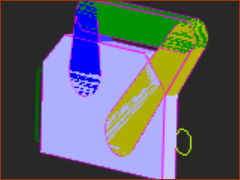 Before 'Auto-Layer'  After 'Auto-Layer' |
||
STEP 1:Do the Auto-Layer command.
|
Video:
Auto-Layer