What is a Profile / Extrusion?
A Profile/Extrusion is an MD-Solid.
Use Add Profile/Extrusion to add a Profile to a sketch-loop. We also add for you an Extrusion element as a child to the Profile.
You can add many Profile/Extrusions to the same sketch-loop.
Note:
The Follower-Profile you select when you Add 2D-Cam / Add 3D-Cam is a Profile element.
See also: Shape of the Follower-Profile.
Terminology:
Sketch-Loop : |
A series of sketch-elements, that you join end to end to form a closed loop. The start-Points and end-Points where the sketch-elements join together must be merged to one Point. Sketch-loops cannot cross over each other and the cannot branch. |
Profile : |
Two offset contours that are a copy of the sketch-loop you select when you do Add Profile. |
extrusion : |
The Solid between the two offset contours. |
Preparation for Add Profile / Extrusion
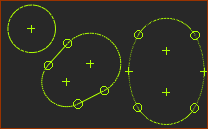 3x Sketch-Loops in a Part
|
Three example sketch-loops in the model before you do Add Profile:
|
Add Profile / Extrusion
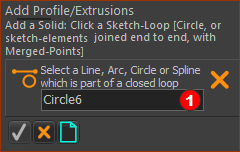 |
STEP 1:Start the Add Profile command
The Command-Manager starts. |
||
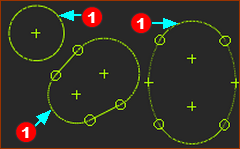 3x Sketch-Loops in a Part |
STEP 2:Select a sketch-element that belongs to a sketch-loop
The name of the sketch-element is in the Command-Manager.
|
||
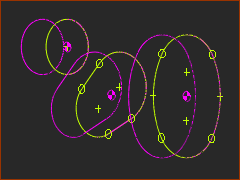 3 x Profile Contours in graphic-area |
STEP 3:Complete the command:
We add for you a Profile and Extrusion to the sketch-loop that you select. Do 1 - 3 again to add a Profile to a different, or the same, sketch-loop. RESULT : graphics-area
The image shows 3 Profile and Extrusion elements. The default color of the Extrusion is Blue. |
||
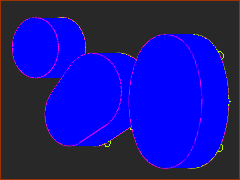 3 x Extrusions in graphic-area |
|||
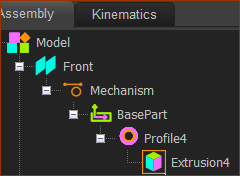 Profile and Extrion elements in the Assembly-Tree |
Result : Assembly-Tree
|
||
See also : Tutorial 4: Add Profile (external link) |
|||
Video Add Profile:
Add a Profile to a Sketch-Loop
How to edit an Extrusion
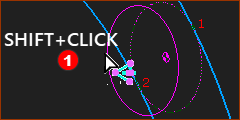 |
To EDIT an Extrusion Element - with the Selection-Window.
The Extrusion dialog opens. See Extrusion dialog
OR |
|
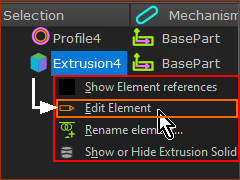 SELECTION-WINDOW: Right-Click |
||
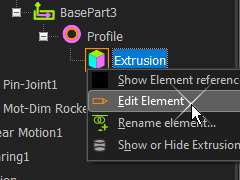 ASSEMBLY-TREE - |
To EDIT an Extrusion Element - in the Assembly-Tree
|
How to delete a Profile
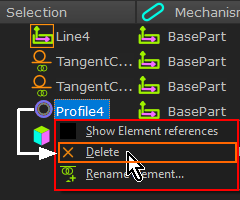 ASSEMBLY-TREE - Delete Profile |
To DELETE a Profile Element
We delete for you the Profile and the Extrusion elements from the model. |