What is an Auto-Profile?
An Auto-Profile is an MD-Solid.
When you do Add Auto-Profile (Part) and/or Auto-Layer (all Parts), we add or remove for you a quasi-sketch-loop and an Auto-Profile / Extrusion to one Part.
See also
Notes:
To see MD-Solids in Mechanism-Editors, enable Visibility toolbar > Show Solids in Mechanisms
To edit an Extrusion, see How to open the Extrusion dialog.
Auto-Profile (Part)
STEP 1:Start the Add Auto-Profile command:
|
||
STEP 2:Select a Part:
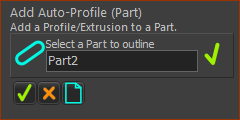 Command-Manager |
||
STEP 3:Complete the Command:
|
||
Result 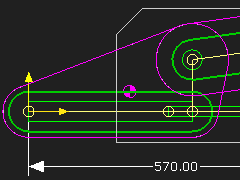 Auto-Profile in Mechanism-Editor The shape of the quasi-sketch-loop is a function of the Joints in the Part and the Bearing Sizes in the Application-Settings > Auto-Profile dialog The image shows the Auto-Profile (Pink) around a Slide-Joint and a Pin-Joint. Rule: IF the Part does not have an Auto-Profile:
ELSE IF the Part has an Auto-Profile:
|
Quasi-Sketch-Loops
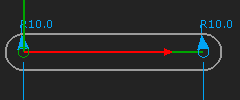 Original quasi-Sketch-Loop after Add Auto-Profile 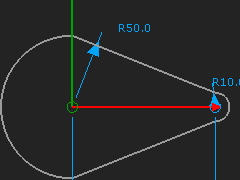 Increased Radius of a quasi Arc. |
Quasi-sketch-loops control the shape of the Auto-Profiles. They have these properties: •They do not have start-Points or end-Points. •You cannot select, edit, delete quasi-Arcs or quasi-Lines. •You cannot add a joint between a Part and a quasi-Line. •There is no Tangent constraint between the quasi-Arc and quasi-Line sketch-elements. However, •You can edit the Radius (dimension) of each quasi-Arc. Image above: after you edit the Radius of a quasi-Arc you can see the Tangent constraint is missing between the quasi-Arc and quasi-Line. |
To edit an Extrusion - Special-Case
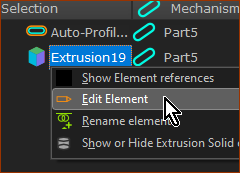 Edit Extusion and shortcut menu |
To edit an Extrusion when you cannot see the Extrusion in the model. 1.SHIFT + Click the Auto-Profile in the graphics-area The Auto-Profile and Extrusion are in the Selection-Window. 2.Right-click the Extrusion in the Selection-Window A shortcut menu shows next to your pointer. 3.Click Edit element in the shortcut menu The Extrusion dialog opens. See Extrusion dialog for more information. |