Dimension dialog
See Add Dimension
Use the Dimension dialog to edit a dimension.
The Dimension dialog opens immediately when you add a Dimension to a sketch-element.
IMPORTANT:
You cannot open the Dimension dialog when a command is active - even if Add Dimension is the active command.
Deselect all commands to edit a Dimension. E.g. Right-click your mouse, or press the ESC key on your keyboard.
How to open the Dimension dialog (in the Part-Editor)
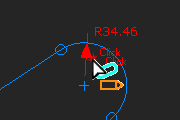 Edit a dimesnion |
In the Part-Editor, to open the Dimension dialog:
|
|
Note: Nothing happens if you click the dimension number - R34.46 in the image above. |
||
The dimension dialog is now open.
Dimension dialog
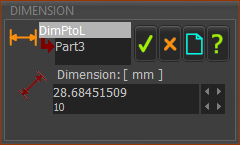 Dimension dialog |
|
To edit the dimension parameter-value in the Dimension dialog, do one or all of these:
See also: How to edit a parameter in a dialog |