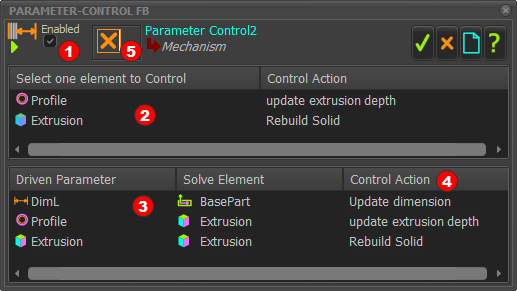Parameter-Control FB
See: Add Parameter-Control FB
The has one input-connector.
The motion-values at the input-connector can control:
•a dimension when the Driven Parameter is a dimension
•an Extrusion depth when the Driven Parameter is a Profile
•an Extrusion-Offset when the Driven Parameter is an Extrusion.
How to open the Parameter-Control dialog

|
To open the dialog
1.Click the FB in the graphics-area or the Assembly-Tree.
The Parameter-Control FB is now in the Selection-Window
2.Right-click the Parameter-Control FB element in the Selection-Window
3.Click Edit element in the shortcut menu
OR
See How to Open a dialog.
|
|
The dialog is now open.
Parameter-Control dialog
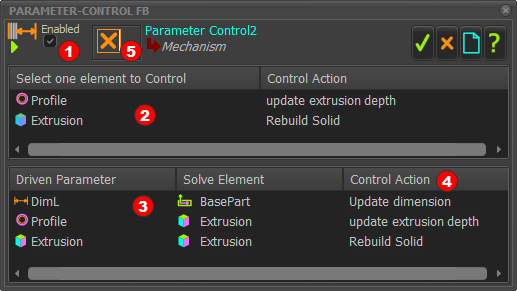 Parameter-Control dialog
Three parameters are controlled by the motion-values at the input-connector |
The sections in the dialog are the
 Enable / Disable check-box Enable / Disable check-box
 Top-Box - we add the Profiles and Extrusions that you select in the Assembly-Tree and/or graphics-area to the Top-Box. Top-Box - we add the Profiles and Extrusions that you select in the Assembly-Tree and/or graphics-area to the Top-Box.
Then, you must select (click) which of those elements that are in the Top-Box you want to control. When you select an element in the Top-Box, we add it to the Bottom-Box as a Driven Parameter.
 Bottom-Box - A list of the Driven Parameters, Solve Element, and Control Actions that we control with the motion-values at the input-connector to the Parameter Control FB. Bottom-Box - A list of the Driven Parameters, Solve Element, and Control Actions that we control with the motion-values at the input-connector to the Parameter Control FB.
 Control Actions - the actions that the Parameter-Control FB control with the motion-values at the input-connector to the Parameter-Control FB. Control Actions - the actions that the Parameter-Control FB control with the motion-values at the input-connector to the Parameter-Control FB.
 Delete - to remove an element from the dialog - select the element, then click the Delete icon. Delete - to remove an element from the dialog - select the element, then click the Delete icon.
|
|
How to use Parameter-Control dialog
To enable the FB
☑ Enabled
1.Click the check-box to enable the dialog. |
To control a Dimension
1.Mechanism-Editor: Click the sketch-element that has a dimension (that you have added with the Part-Editor )
OR
2.Part-Editor: Click the dimension, or the sketch-element with a dimension.
In the Bottom-Box
•The Dimension is the Driven-Parameter
•The Part is the Solve-Element
•Update Dimension is as the Control-Action |
To control the Extrusion-Depth of a Profile/Extrusion:
1.Mechanism-Editor: Click a Profile.
The Profile and Extrusion show in the Top-Box.
2.Click the Profile in the Top-Box.
In the Bottom-Box:
•The Profile shows as the Driven-Parameter
•The Extrusion shows as the Solve-Element
•Update Extrusion-Depth shows as the Control-Action |
To control the Extrusion-Offset of a Profile/Extrusion:
1.Mechanism-Editor: Click the Profile.
The Profile and Extrusion show in the Top-Box.
2.Click the Extrusion in the Top-Box.
In the Bottom-Box:
•The Extrusion shows as the Driven-Parameter
•The Extrusion shows as the Solve-Element
•Rebuild Solid shows as the Control-Action - this is actually the Extrusion-Offset. |
To delete an element:
1.Click an element in the Top-Box or the Bottom-Box.
2.Click  
We remove for you the element and parameter from the Parameter-Control dialog.
|
|