About Merge-Points
Merge-Points is a command that combines two Points* in different sketch-elements into one Point.
When do you need to Merge-Points?
•To add a sketch-loop for a Profile / Extrusion ( MD-Solid ).
•To add a sketch-path for a Motion-Point ( with Add Motion-Path FB ).
•To merge the start-Point, and/or end-Points of two Lines** so that you can add two or more Gear-Pairs as a Gear-Train.
* Point, start-Point, end-Point, center-Point, Merge-Point.
** Lines, Cad-Lines.
Merge-Points - menu or toolbar
|
Merge-Points :
The two Points* are now one Point. * Points : Point, start-Point, end-Point, center-Point, Notes:
|
|||||
Merge-Points - video of Hover Technique.
Merge-Points - example
Before |
After |
Select: |
In Selection-Window / Geometry-Tree |
|---|---|---|---|
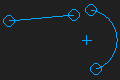 Free Points |
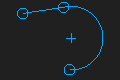 Merged Points |
Note: we recommend the Hover-Technique. Add Merge-Points: •Start the Geometry menu or toolbar > Merge-Points command •Click a Point* and then a Point* in a different sketch-element. RESULT: We move the two Points* move together, and We delete the first Point* that you click. Compare with CoincidentPtoP |
PointN |