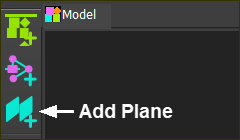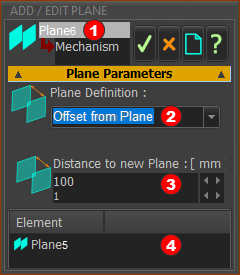What is a Plane?
Generally, a “plane” is a flat surface, defined by its Local XYZ-axes. The Plane element is coplanar with its own XY axes. The Z-axis follows the usual Right-Hand-Rule. You add Planes to arrange the layout of your machine. You add Mechanism-Editors to Planes. |
Add Plane (Model-Editor)
In the Model-Editor, you offset a new Plane along the Z-axis of a Plane you select.
STEP 1:Start the Add Mechanism command:
|
|
||
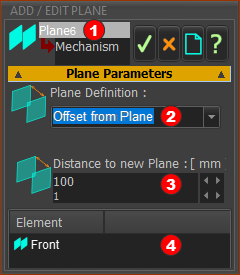 Add Plane dialog: |
The Add Plane dialog opens immediately. If you have not pre-selected a Plane, we select for you the Front Plane as the default reference element. In the Model-Editor, the format of the Add Plane dialog is:
|
STEP 2: Select a Plane
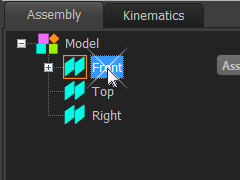 Click a Plane in the Assembly-Tree |
When you click a Plane, it shows in the Element box A preview of the new Plane is also in the graphics-area. |
STEP 3: Edit the Parameter
|
There is one parameter to edit:
The Distance to new Plane is from the reference Plane in the Element-box |
STEP 4: Complete the Command
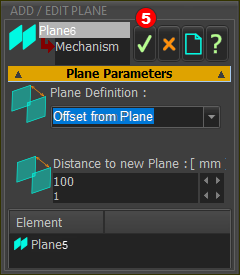 New Plane in the Graphics-Area |
To complete the command:
|
RESULT
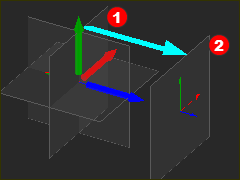 New Plane in the Graphics-Area |
Result
|
|
Note: If you cannot see the new Plane try:
|
||
Videos (YouTube):
Video: Add a Plane in the Model-Editor
Add Plane in Model-Editor