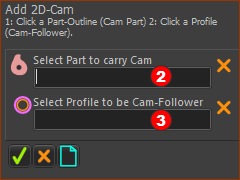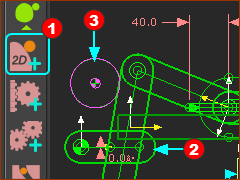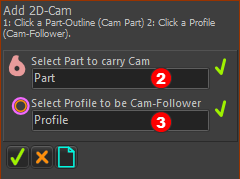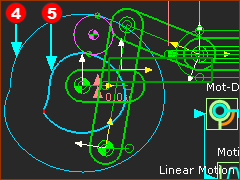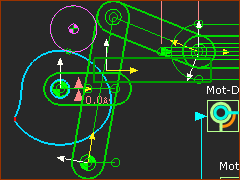Objective
1.Add the 2D-Cam. 2.Open the 2D-Cam dialog. |
Video of this Step
'Expand' then 'Play'
|
STEP 1: Start the Add 2D-Cam command
The Command-Manager indicates we must select two elements.
|
||
|
STEP 2: Select the two elements to add the 2D-Cam.
|
||
|
STEP 3: Complete the Add 2D-Cam Command.
We draw for you the Inner and Outer Cam-Profiles •Outer •Inner STEP 4: Cycle the model.
As the Cam-Shaft rotates, the Follower-Roller is in continuous contact with the Cam-Profile. Save your Mechanism. |
||
|
The 2D-Cam has a number of parameters you can edit with the 2D-Cam dialog We will hide the outer Cam-Profile. |
|||
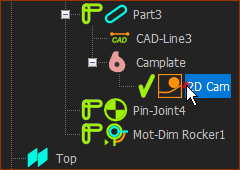 Assembly-Tree: 2D-Cam |
STEP 1: Edit the 2D-Cam
The 2D-Cam dialog is open. |
||
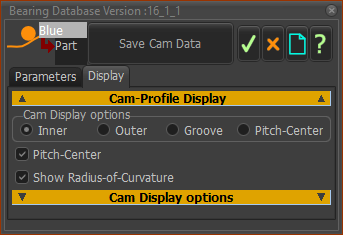 2D-Cam dialog, Display tab |
STEP 2: Hide the Outer Cam.
Optional: ◉Enable Pitch-Circle ◉Enable Radius of Curvature - the radius of the Cam-Profile at the contact-point. |
||
|
Now, only the Inner Cam-Profile is in the model. Save your model. |
||