Summary of this Step
Before we can do Add 2D-Cam, we must add a Cam-Shaft. The Cam-Shaft is a Part that rotates with constant angular velocity. Identical to Tutorial 1. |
Video of this Step
'Expand' then 'Play'
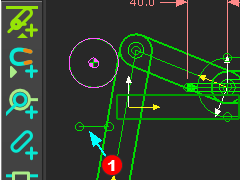 |
Notes: A: In Step 6A.3 we added a Line B: It is possible to add a Pin-Joint and a Part at the same time. |
|
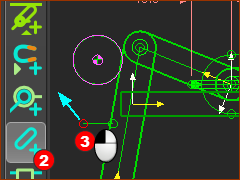 |
STEP 1: Add a Part as the Cam-Shaft
We join the start-Point of the Part to the start-Point on the Line, with a Pin-Joint. Note: It is important that the start-Point of the Cam-Part is at the rotational center. Then, the 0,0 of the Cam-Coordinates will be at the center of the Cam. |
|
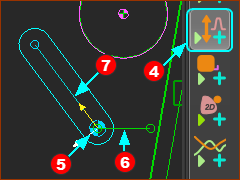 |
STEP 2: Add the Motion-Dimension FB
The Motion-Dimension FB is next to your mouse-pointer. The Cam-Shaft is now a Part that is kinematically-defined (Solved) |
|
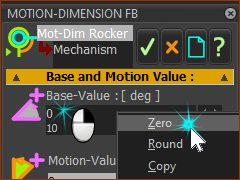 |
STEP 3: Edit the start angle of the Cam-Shaft Edit the angle of the Cam-Shaft so it is horizontal when the MMA is at 0.
The Cam-Shaft is now horizontal when the MMA = 0. |
|
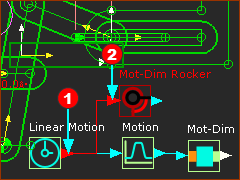 |
STEP 4: Connect the Linear-Motion FB to the Motion-Dimension FB You can connect more than one wire from the output-connector of a Linear-Motion FB.
STEP 5: Run toolbar > Cycle - or use the ALT+C key combination. Save your mechanism You can connect one wire to the input-connector of a Function-Blocks. A Function-Block may have many wires that connect its output-connector to other Function-Blocks |


