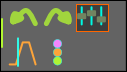Th Active Motion Settings dialog is in the Edit toolbar. It contains the settings that configure the active motion and also the MotionDesigner program in general.
We save the settings each time you save a MechDesigner model and each time you exit MechDesigner.
It is a good idea to check these settings before you start to design a motion.
Active Motion Settings
|
Edit toolbar > Active Motion Settings Each motion has settings. |
|
 Active Motion Settings dialog |
There are four tabs:
|
|
Note: The settings become the default settings when you exit MechDesigner. |
||
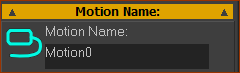 Motion name-tab (read-write) |
Motion Name Motion Name (read-write) (default = Motion0, Motion1, ... ) Enter a new Motion Name with your keyboard. Press the ENTER key on your keyboard. The new Motion-Name is now the Motion name-tab. |
||||||||
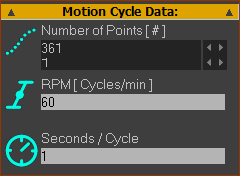 |
Motion Cycle Data Number-of-POINTS (read-write) ( default = 360) The number-of-points along the active motion graph. Note: Enter Number-of-Points = 361 to put a Motion-Point exactly on each machine-degree in the Data Transfer Table. RPM [ Cycles/Min ] (read-only) RPM : Machine cycles per minute. See: MechDesigner - Edit menu>Machine Settings>Cycling Parameters>Cycles/Min Seconds / Cycle ( read-only ) Seconds / Cycle = 60 / Cycles/Min |
||||||||
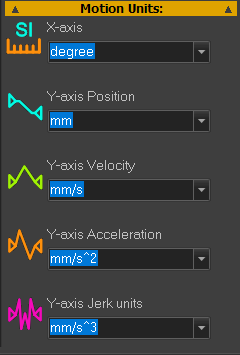 |
Motion Units X–axis Units: ( default = degrees ) Units available: counts: sec, msec, cycle, degree, radian. Y–axis Units: ( default = degrees or mm ) Units available: mm, cm, m, inch, degree, radian, cycle, count
Note: Change from Angular to Linear Units, or vice versa: If you change from Angular Units to Linear Units, then The motion does not have a different physical value when you select different Y-axis units. E.g. 90mm becomes 0.090m, or 3.543inches. |
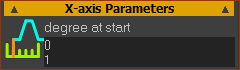 |
X-axis Parameters [UNITS] at Start ( default = 0 ) Edit Unit data-type in Motion tab > Motion Units |
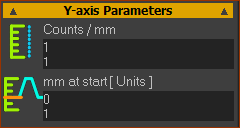 |
Y-axis Parameters Counts / Degree ( default =1 ) Edit Unit data-type in Motion tab > Motion Units Counts at Start ( default = 0 ) Edit Unit data-type in Motion tab > Motion Units |
 |
Number Format Format ( default : General ) See Number Format
Precision (default = 15 ) See Precision Digits (default = 10 ) See Digits |
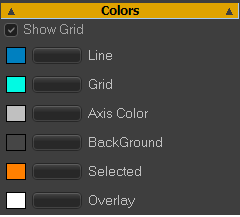 |
Colors ☑Show Grid : Enable to show the horizontal and vertical grid lines in the graph-plot area. Colors : edit with Windows Color Picker® : •Line: of all segments, but not the Selected-Segment •Grid: the horizontal and vertical Grid-Lines •Axis Color : X and Y-axis text •Background: the graph area •Selected: the Selected-Segment (typically Red) •Overlay: see Overlay-Trace |
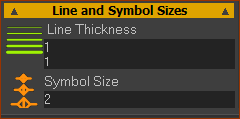 |
Line and Symbol Sizes Line Thickness (default = 1 ; Maximum = 8 ) The plot thickness, in pixels, of the motion segments Symbol Size (default = 2 ; Maximum = 8 ) The scale/size of the Blend-Point symbols |