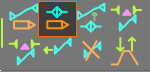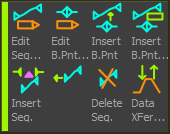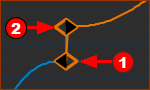BLEND-POINT (NODE) EDITOR
See also: SEGMENT EDITOR.
How to open the BLEND-POINT EDITOR
|
||||||||||
BLEND-POINT (NODE) EDITOR
The Blend-Point Editor edits the motion-values of the Blend-Point that is at the start of the Selected-Segment.
You can change the Blend-Point (and Selected-Segment) with the Next and Previous arrows![]() - see image below.
- see image below.
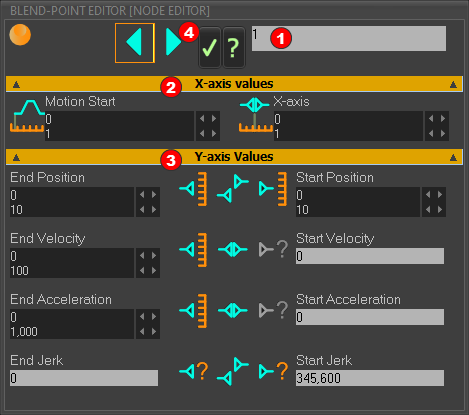
BLEND-POINT EDITOR
Each Blend-Point and Segment has a number. The Blend-Point at the start of the motion is Blend-Point # 1 - see X-axis Values > Motion-Start. The Blend-Point Number is the Blend-Point at the start of the Selected-Segment. The number of Blend-Points is equal to the number of Segments. |
X-axis Values ![]() - See Blend-Point - X-axis Controls
- See Blend-Point - X-axis Controls
Summary
|
Y-Axis Values ![]() - See Blend-Point - Y-axis Controls
- See Blend-Point - Y-axis Controls
Summary
|
||||
Previous / Next / OK / Help buttons ![]()
|