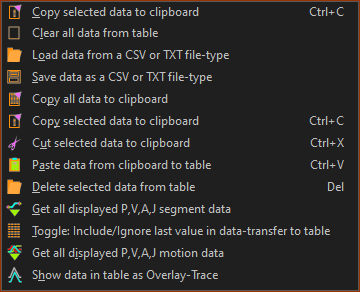Data Transfer Table
Use the Data Transfer Table to:
•Import data from a Graph FB, or from a different application, e.g. NotePad, Excel, to the table and then to a List segment-type
•Export motion data from a motion-graph to the table and then save or copy the data.
•Display data in the table as a dumb-graph over a motion-graph - see Overlay Trace
Open the Data Transfer Table
MD16 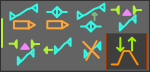 MD16 |
MD17 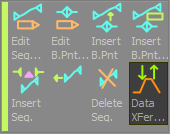 MD17- |
To open the Data Transfer Table: 1.Click Blend-Point & Segment toolbar > Data Transfer Table icon. The Data Transfer Table is now open. |
|
Data Transfer Table
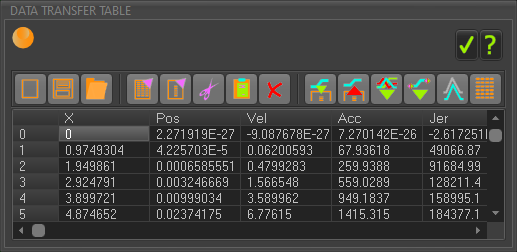 Data Transfer Table |
Note: X-axis, Row 0 is at the Motion-Start. |
Data Transfer Table toolbar
|
Clear all data from the table: Remove all the data from the Data Transfer Table. |
|
Save data to a CSV, TXT, or DAT file-type: Save all of the data in the motion-graphs to a CSV, TXT, or a DAT file-type. |
|
Open and load data from a CSV, TXT, DAT file-type: Load data in a CSV, TXT, or DAT file-type, and paste into the table. |
|
|
|
Copy all data to clipboard: Copy all data in the Data Transfer Table to the Windows© clipboard. |
|
Copy selected data to clipboard: Copy the selected data to the Windows© clipboard. |
|
Cut selected data to clipboard: Remove selected data from the Data Transfer Table and copy to the Windows© clipboard. |
|
Paste clipboard to table: Paste data in the Windows© clipboard to the Data Transfer Table, starting at the active cell. |
|
Delete selected data from table: Delete the selected data from the Data Transfer Table. |
|
|
|
Get data from List segment-type: The Selected-Segment must be a List Segment-Type. |
|
Put data to a List segment-type: The Selected-Segment must be a List Segment-Type. |
|
|
|
Get all displayed P,V,A,J motion-data: Transfer to the Data Transfer Table the motion-values of the motion graphs in the active motion - see also: Note 1, below. |
|
Get all displayed P,V,A,J segment-data: Transfer to the Data Transfer Table the motion-values of the motion-derivative graphs that show, for the Selected-Segment only - see also Note 1, below. |
|
|
|
Show data as an Overlay-Trace : Display the motion-values that are in the Data Transfer Table as an Overlay-Trace. You can toggle this icon to show or hide the overlay-trace. An Overlay-Trace is a dumb graph that shows with the active motion graph. |
 |
Toggle: Include/Ignore last value in Data Transfer Table Often you want to transfer the motion-values that are in the Data Transfer Table to another application - see also Note 2, below. With a non-progressive motion, your application may need: •the last and first data points to be equal, or •the last and first data points to be not equal. |
Notes: 1.Only data from those motion-derivatives that are showing as graphs. 2.You may need to increase or decrease the Number of Points in the motion by 1 to get a motion-value exactly at each machine degree or millisecond - e.g. from 360 to 361 Points |
|
Data Transfer Table: Shortcut menu
Right-click in the Data Transfer Table to show the shortcut menu. |
|
|
|
What happens when you PUT data to a List segment-type
When you PUT data to a List segment-type:
|
Get data from Motion / Segment
When you GET data from the motion or a segment:
|