 Project-Explorer
Project-Explorer
The Project-Explorer is to the left of the graphics-area and Contextual Toolbars.
There are three panels in the Project-Explorer.
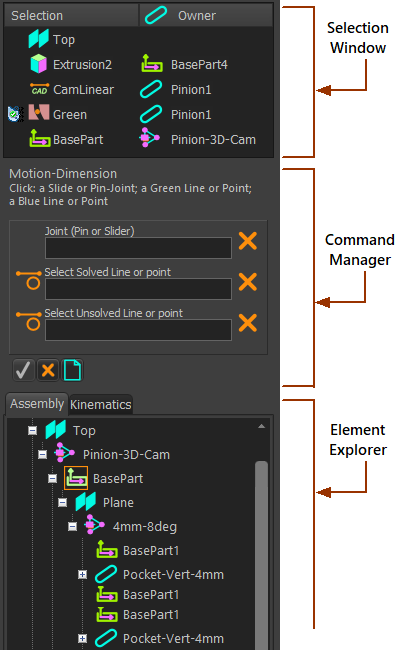 |
Selection-Window The Selection-Window lists those Elements that you click in the graphics-area or in the Element-Explorer (see below). To edit, rename, or delete an element that is in the Selection-Window: 1.Right-click the element 2.Click Edit, Rename, or Delete element in the shortcut-menu. See more : Selection-Window |
Command-Manager When you add elements, you may need to select other elements from the model. In that case, the Command-Manager opens. It has selection-boxes for the elements you must select. You must select an element from the graphics-area or Assembly-Tree for each selection-box, in order, from top to bottom. When all selection-boxes have elements, the Click the See more: Command-Manager |
|
Element-Explorer The Element-Explorer has three tabs that list the model elements compiled in different hierarchical trees; two tabs show at a time. In the Model-Editor and each Mechanism-Editor, the two tabs are: In the Part-Editor, the two tabs are: See more: Element-Explorer Note: If you cannot explore the Kinematics-Tree or the Geometry-Tree, click Edit menu > Rebuild |