DXF-Element
You add a DXF-Element to the Assembly-Tree each time you do File menu > Open > File of type : DXF.
Each DXF element is a container for one DXF-Drawing.
Edit the DXF-Element and use the DXF-Element dialog to:
•Link it to a different DXF-Drawing
•Apply different Linear Units to the DXF-Drawing
Note:
To display a DXF-Drawing in the graphics-area, you must edit a CAD-Line to open the CAD-Line dialog and select the DXF-Element in the DXF tab.
How to open the DXF-Element dialog
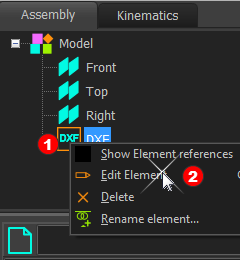 Editing the DXF-Element from the Assembly-Tree |
Note: To add a DXF-Element to the Assembly-Tree, you must open a DXF file with File > Open. To edit the DXF-Element
|
The DXF-Element dialog is now open.
DXF-Element dialog
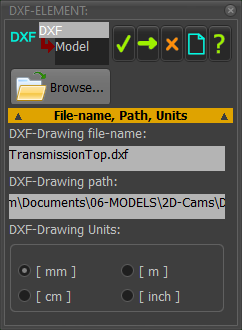 |
File name, Path, and Units DXF-Drawing file-name ; Path
DXF-Drawing Units
To apply the new DXF-Drawing and Units to the DXF-Element:
|