Plane
See also:
Add Planes to define the layout of your machine. You can add Mechanism-Editors to Planes.
Add Planes to other Planes (in the Model-Editor and Mechanism-Editors) and to Lines (in Mechanism-Editors only).
Use the Plane dialog to edit the layout of your machine.
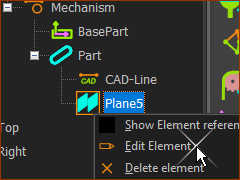 Edit Plane |
The Plane dialog opens when you start the Add Plane command. To open a Plane dialog you add to the model at a different time:
Note: You cannot edit the Front, Top, or Right planes. |
The Plane dialog is now open.
Plane dialog
The Plane dialog has two formats, which you can identify by the Plane Definition parameter.
The format is a function of the element you select to add the new Plane.
When you select a Plane the Plane Definition is “Offset from Plane”. |
|
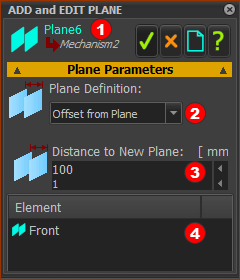 |
Plane Parameters
The new Plane is parallel and along the Z-axis of the Plane you select.
Parameter to edit:
The distance from the Plane you select (e.g. from Front |
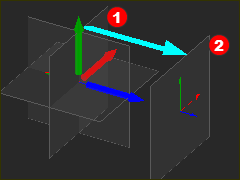 New Plane in the Graphic-Area |
Notes: In the image, the new Plane
|
When you select a Line, the X-axis, or the Y-axis of a Part, the Plane Definition is “Angle from Plane”. |
|
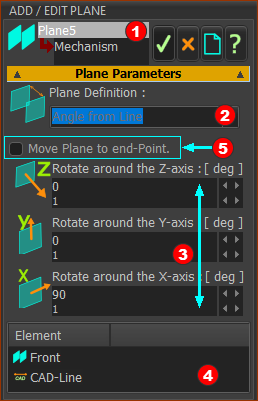 |
Plane Parameters
Parameters to edit:
Enable o move the origin of the new Plane from the start-Point to the end-Point of the Line that is in Element box The X-axis of the new Plane is now from the end-Point to the start-Point of the Line. Usually, do not enable. However, you must enable Move Plane to End-Point to add a Bevel Gear-Pair.
•Rotate around X-axis : Rotate the new Plane around the X-axis direction of the Line •Rotate around Y-axis : Rotate the new Plane around the Y-axis direction of the Line •Rotate around Z-axis : Rotate the new Plane around the Z-axis direction of the Line |
Notes: When you select a Line (Format 2) : The Origin of the new Plane is: •at the Start-Point of the Line, or •at the end-Point of the Line, if you enable Move Plane to end-Point in the Plane dialog. The default +ve X-axis of the new Plane is: •from the start-Point to the end-Point of the Line, or •from the end-Point to the start-Point of the Line, if you enable Move Plane to end-Point. |
|
Related topics
Model toolbar > Add Plane (in the Model-Editor tab)
Model toolbar > Add Plane (in a Mechanism-Editor tab)