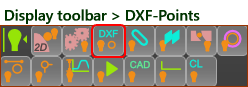CAD-Line > DXF tab
See also: Open DXF-File, DXF-Element
Use the DXF tab to:
•Display* a DXF-Drawing •Align the DXF-Drawing with the CAD-Line •Edit the color of the DXF-Drawing •Convert DXF Entities in the DXF-Drawing to MechDesigner sketch-elements •Remove the DXF-Drawing from the CAD-Line |
* Before you can display a DXF-Drawing, you must use File menu > Open DXF file to import a DXF-element. The container for the DXF-Drawing is the DXF-element in the Assembly-Tree.
DXF Terminology
Term : |
Definition |
|---|---|
DXF : |
Drawing eXchange Format. DXF is a CAD data file format designed for sharing drawing data universally across CAD applications. |
DXF-Drawing : |
The drawing that you want to import from your CAD and to display in the graphics-area in MechDesigner. |
DXF-Element : |
The DXF-Element is the container for the DXF-Drawing that you import when you do File menu > Open | *.DXF file-type When you open a DXF file, we add a DXF-Element to the Assembly-Tree. |
CAD-Line : |
The element you edit to select a DXF-Element to display a DXF-Drawing. |
DXF-Outline : |
The efficient sketch that we use to display a DXF-Drawing. You cannot edit a DXF-Outline. |
DXF-Entity : |
Points, Arcs, and Lines are DXF-Entities in the sketch of the DXF-Outline. You can use the CAD-Line dialog to convert Arc and Line DXF-Entities to regular MechDesigner Arc and Line sketch-elements. |
CAD-Line dialog
DXF tab
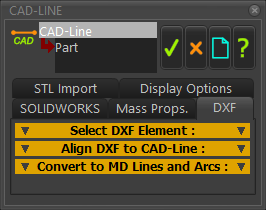
CAD-Line dialog > DXF tab
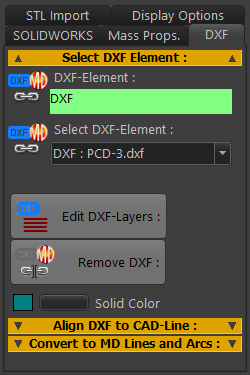 |
|
|
|
For example: DXF : PCD-3.DXF DXF is the name of the DXF-element that you add to the Assembly-Tree when you do File menu > Open DXF file-type. It is the container for the DXF-Drawing. PCD-3.DXF is the name of the DXF-Drawing that is “in” the DXF-Element. If you cannot see the DXF-Drawing:
|
||
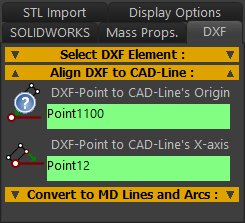 |
Align the DXF-Drawing with the CAD-Line, select two(2) DXF-Points.
|
||
Notes:
|
|||
![]() Convert DXF Entities to MD Lines and Arcs
Convert DXF Entities to MD Lines and Arcs
You cannot edit the DXF entities (DXF Line, DXF Arc, and DXF Point) - they are dumb. You can use this separator to copy the shape of DXF entities to MechDesigner Line, Arc, and Point sketch-elements. After you convert them to MechDesigner sketch-elements, you can optionally remove the original DXF entities. |
||
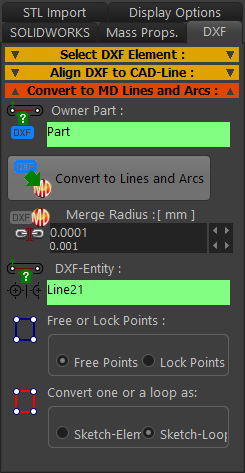 |
Repeat 1 to 5 again to convert other DXF Entities to MD sketch-elements. |
|
TOP-TIPS: After you Convert DXF to MD Lines and Arc, you can click the Remove DXF button in Select DXF Elements. You can double-click a DXF Entity to open the CAD-Line dialog. |
||