Import SOLIDWORKS Sketch FB
See also : Add Import SOLIDWORKS Sketch FB
See also: CAD-Line > DXF tab
Use the Import SOLIDWORKS sketch FB to import sketches from a SOLIDWORKS document.
Limits:
•Imports Lines and Arcs
•Cannot import Blocks, Parabolas, Ellipses, ...
•Maximum of approximately 20 sketch-elements
•Construction and center-lines import as Lines
•Constraints do not import
•By default, all Points, Lines, and Arcs are Locked. To unlock, see Point Properties dialog.
How to open the Import SOLIDWORKS Sketch dialog
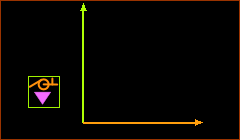 Import SOLIDWORKS Sketch FB in PART-EDITOR |
|
The Import SolidWorks Sketch dialog is now open.
Import SolidWorks Sketch dialog
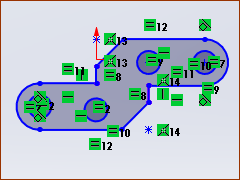 |
STEP 1: In SOLIDWORKS
This image shows the active sketch in SOLIDWORKS.
|
|
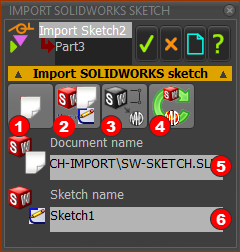 Import SolidWorks sketch dialog 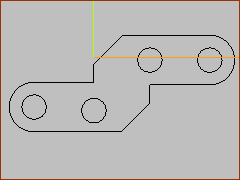 |
STEP 2.Import the active in SOLIDWORKS IMPORTANT: The sketch must be active in SOLIDWORKS. In the Import SolidWorks sketch dialog:
|
|
This image shows the active sketch in the MechDesigner graphics-area. |