Design-Set FB
See Add Design-Set
Use Design-Sets to edit dimensions and parameters in one place.
• dimensions and parameters that you believe to be important to the outcome of a design-objective.
You can add more than one Design-Set.
Question:
Why use a Design-Set?
Answers: Three good reasons:
A.Frequently, you edit the same dimensions and parameters in a model many times to improve a design objective. You can add and edit them directly with a Design-Set.
B.If you need to open the model after a period of time, a Design-Set reminds you of which dimensions and parameters are important to your design. Also, you can give your model to a different engineer, and tell him or her to ONLY edit the dimensions and parameters in the Design-Set.
C.When dimensions are in a Design-Set, you can only edit them with the Design-Set.
IMPORTANT
After you add a dimension to a Design-Set, you CAN ONLY use the Design-Set to edit that dimension. To edit a dimension in the Part-Editor again, you must delete the dimension from the Design-Set. A dimension that is in the Design-Set is gray in the Part-Editor - to indicate you cannot edit it. |
Top-Tips:
1.Rename the Dimensions you add to a Designs-Set to help remind you of its function. 2.Rename each Design-Set to remind of its design-objective. |
How to open the Design-Set FB dialog
|
Edit the Design-Set FB
|
|---|
The Design-Set dialog is now open.
Design-Set dialog
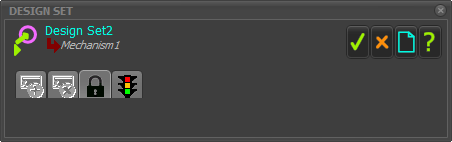 Design-Set dialog - LOCKED 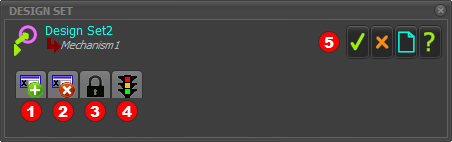 Design-Set dialog - UNLOCKED |
||
When you open the Design-Set dialog, the toolbar is locked. It is NOT active. The Design-Set toolbar icons - when active - are:
To enable the Design-Set toolbar icons
The icons in the toolbar are colorized and the Design-Set interface is active. |
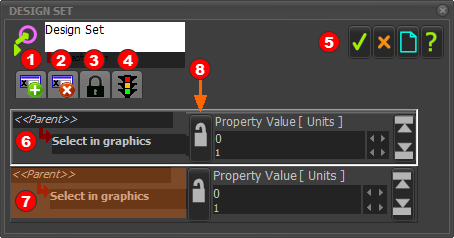 Design-Set - 2 Element Rows |
|||
To add Element-Rows
The active Element-Row.
To delete an Element-Row
|
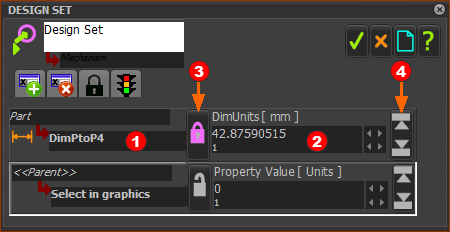 |
|
|
Maximum and Minimum 'Hard-Limits' It is frequently useful to set maximum and minimum limits for each dimension or parameter in the Design-Set. 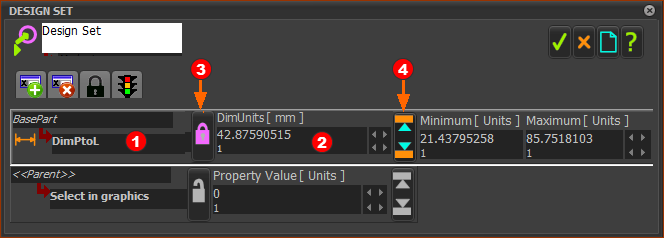 |
|
To edit the Maximum and Minimum limits:
|
To replace a Dimension or Parameter in an Element-Row with a different Dimension or Parameter.
|
Parameter Lists in different Element-Types:
In addition to dimensions, you can link parameters from dialogs for different element types to a Design-Set.
For example: Parameters of FBs, Parameters of a Gear-Pair, Parameters of a CAD-Line, and other elements.
 Link a Parameter (from a dialog-box) with an Element-Row
Link a Parameter (from a dialog-box) with an Element-Row
Select the Element-Type:
If the Element-Type has only one(1) Parameter
If the Element-Type has two(2) or more Parameters:
|
Available Element-Types and their Parameters
When you click a Linear Motion FB, you add: •Linear Motion as the Element Name •OutputStart_Units as the parameter. OutputStart_Units ≡ Start-Angle parameter in the Linear-Motion dialog. |
When you click a Motion-Dimension FB, you add: Mot-Dim Rocker (or Slider) as the Element Name BaseUnits as the parameter. BaseUnits ≡ Base-Value in the Motion-Dimension dialog. |
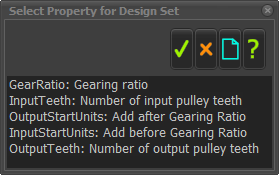 |
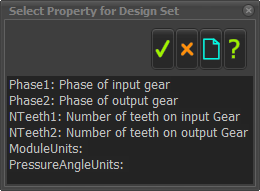 Do not select Phase1 or Phase2 for the Design-Set. |
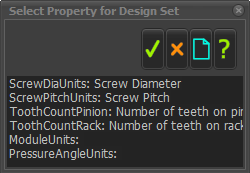 |
| CAD-Line |
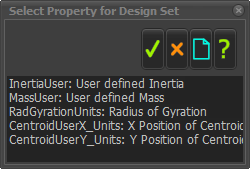 |
| Pulley |
When you click a Pulley, you add •Path Joint as the Element Name •Tooth-Count as the parameter. Tooth-count ≡ number of Pulley teeth parameter in the Pulley dialog. |