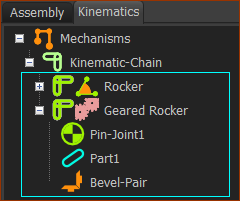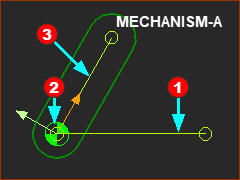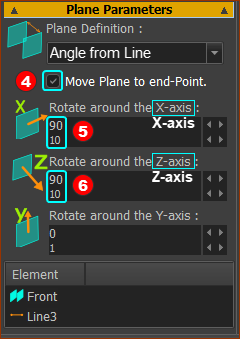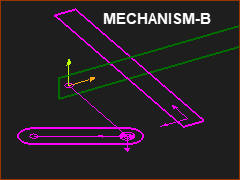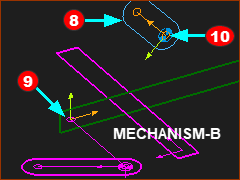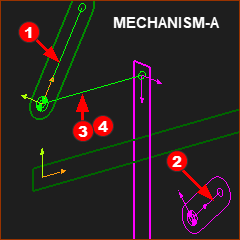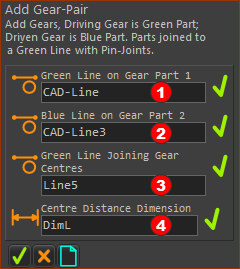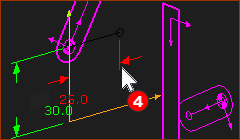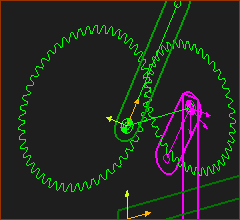Add Bevel Gear-Pair
See also: Gear-Pair dialog
Add Bevel Gear-Pair and Degrees of Freedom
Add Bevel Gear-Pair removes one(1) degrees-of-freedom.
What is a Bevel Gear-Pair?
When you do Add Bevel Gear-Pair, you add two gears that are in mesh, with intersecting, perpendicular, rotating-axes.
When you do Add Gear-Pair, you add two gears that are in mesh, with intersecting, parallel, rotating-axes.
We find for you the motion of the Driven-Gear from the motion of the Driving-Gear, the number-of-teeth, and the mesh (internal or external).
Kinematics-Tree of Bevel Gear-Pair
Add Bevel Gear-Pair removes one degrees-of-freedom.
|
Bevel Gear-Pair
|
Prepare Bevel Gear-Pair
To add a Bevel Gear-Pair is more complex than to add a Gear-Pair.
The Parts you add for the two Bevel-Gears are on two different Mechanism-Editors.
The Mechanism-Planes of the two(2) Mechanism-Editors must intersect. They are frequently perpendicular to each other.
Below, for convenience, the names of the two Mechanism-Editors are Mechanism-A and Mechanism-B.
|
Preparation A1: Mechanism A
See Preparation A2: Add a Plane to the Line in the Base-Part
See 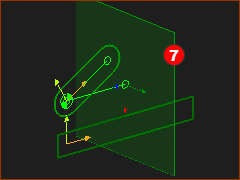 New Plane for Mechanism-B |
||
|
|||
|
Preparation A3: Add Mechanism-B to the new Plane
You jump to the new Mechanism-Editor - Mechanism-B A) Enable Visibility toolbar > Show other Kinematic and Sketch elements AND B) Right-click the Mechanism name-tabs Light-Bulb > Enable Show with other Kinematic and Sketch-Elements C) Spin the model to show the other kinematic and sketch-elements Preparation B1: Add a new Part and Pin-Joint
|
||
The Pin-Joint does not move the Points together. The Part See also: Geared-Rocker, Dyads and Kinematics-Tree |
|||
Add Bevel Gear-Pair
|
Note: Click Mechanism-A to make it the active Mechanism-Editor. STEP 1: Click Add Gear-Pair
There are four elements to select in the Command-Manager.
STEP 2: Select the four elements
|
|||
|
||||
|
The Part-Editor opens to show Line
STEP 4: Complete the Command
Result:
To edit the Bevel-Gear-Pair parameters: see Gear-Pair dialog |
|||
|