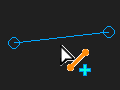Add Line
|
The Line is now in the graphics-area. |
||||
To Add Line with a free start-Point and/or end-Point.
To Add Line with a merged start-Point and/or end-Point.
* Point, start-Point, end-Point, center-Point. |
|||||
Coordinate System of a Line / CAD-Line The Origin (0,0,0) of the Coordinate-System is the start-Point of the Line / CAD-Line The +X–axis is from the start-Point to the end-Point of the Line / CAD-Line The +Y-axis is at +90º from the +X-axis, and on the Mechanism-Plane. |
|||||
Example
|
How: •Drag from the start-Point to the end Point of the Line |
Selection-Window: •Linen + •PointN at each end of the Line |
|---|