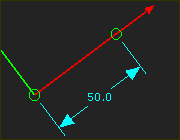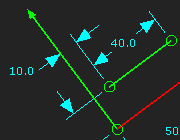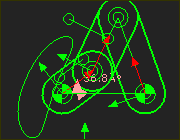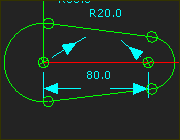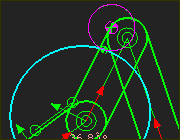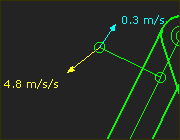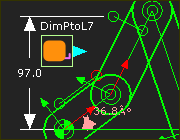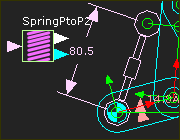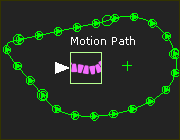Why edit a Part?
There are many reasons to edit a Part.
In all cases, use the Part-Editor to edit the Part.
 Edit the Length of a Part
Edit the Length of a Part
|
Edit the Part to edit the length of the CAD-Line, which is the length of the Part. See also: Edit the Length of a Part |
 Add a Point and/or Line to locate Pin-Joints, Slide-Joints, and Ball-Joints
Add a Point and/or Line to locate Pin-Joints, Slide-Joints, and Ball-Joints
|
You can add new Lines, CAD-Lines, and Points to locate joints in the Part. You MUST add a minimum of one sketch-element to the Base-Part for a Pin-Joint or Slide-Joint between the Base-Part and a Part you add to the model. |
 Trace Points
Trace Points
|
You can add a Point to a Part and then view the trace of that Point on the Mechanism-Plane during a machine-cycle. See Add Trace-Point. |
 Sketch-Loops / Sketch-Paths
Sketch-Loops / Sketch-Paths
|
You must sketch a sketch-loop before you can add a Profile / Extrusion. Use the Part-Editor to add the sketch-elements for the sketch-loop.
|
 Follower-Profiles
Follower-Profiles
|
Each Cam needs a Follower-Profile. Add a sketch-loop for the Follower-Profile - typically a Circle. You must also sketch the shape of the Cam-Blank when you add a 3D-Cam. |
 Plot exact Kinematic Data
Plot exact Kinematic Data
|
For any Point* that you add to a Part, you can: •Show the instantaneous kinematic vectors (Velocity and Acceleration) of the Point with the Point Properties dialog •Plot motion-values of Position, Velocity and Acceleration throughout the machine-cycle with the Point-Data FB or Measurement FB that you connect to a Graph FB * Point, start-Point, end-Point, center-Point, and Motion-Point. |
 Add a CAD-Line
Add a CAD-Line
You can add CAD-Lines to any Part. You can use the CAD-Line to import DXF-Drawings, SolidWorks parts, or STL file-types. CAD-Lines can be coincident with each other, or at different positions in the Part. There is a CAD-Line between the start-Point and end-Point of every Part you add to the model. |
 Constraint Based Editing Tools for Mechanism Synthesis
Constraint Based Editing Tools for Mechanism Synthesis
See Mechanism-Synthesis. •Three, Four and Five Position Synthesis •Coupler Curve and Coupler Point Synthesis •Function Generation |
 To add sketch-elements for a Measurement FB dimension
To add sketch-elements for a Measurement FB dimension
|
Occasionally, you must add sketch-elements to Parts to measure the distance with a Measurement FB. See Add Measurement FB. The output from a Point-Data FB is position, velocity and acceleration of a Point. You can use the output of a Measurement FB or Point-Data FB as the independent variable (X-axis) of a different FB. |
 Add a Point or Line for a Spring FB
Add a Point or Line for a Spring FB
|
Add a Point or Line to anchor a Spring FB. |
 Add a sketch-loop for a Motion-Path and Motion-Point.
Add a sketch-loop for a Motion-Path and Motion-Point.
|
A Motion-Path FB adds a Motion-Point to a sketch-path in a Part. |