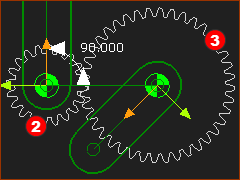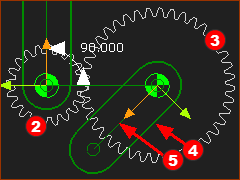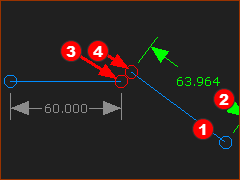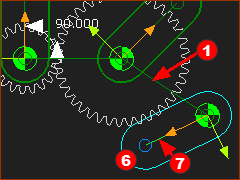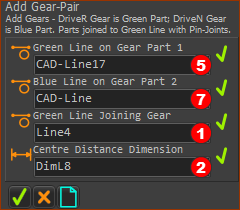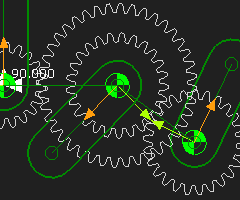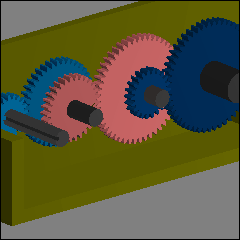Compound Gear-Trains
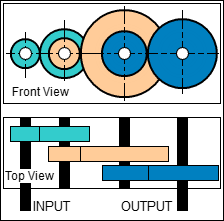 Schematic of Compound, Three-Stage, Gear Train |
A Compound Gear Train has a minimum of: •two Gear-Pairs •two gears on one or more shaft The image to the left is a Compound Gear Train. There are three Gear-Pairs. There are four shafts in total. Two of the shafts have two gears. See Also: Simple Gear-Pair, Simple Gear-Trains, Planetary Gear-Trains
|
Compound Gear Train – Gear-Pair 1
|
We can use the model from in the previous - Step Add a Gear-Pair with Fixed-centers Edit the number-of-teeth as follows. Here, the number-of-teeth are: Z1=20 The Gear Ratio is Z1/Z2 = 2 |
Gear-Part 2: Prepare
|
Line 1 / Part 1 : Line Line 2 / Part 2 : The Line that joins the gear-centers
|
|
|
||
|
Line 3 / Part 3 : It is a new Part - it will be the Driven-Gear.
|
Add Gear-Pair 2
|
Add Gear-Pair 2
|
|
|
You can see the Gear-Pair 2
There are two new gears. This is a Compound Gear-Train. You can do the same actions to add more Gear-Pairs. This last image is a Compound Gear-Train with three Gear-Pairs. How to add MD-Solid to gears:
|
|
|