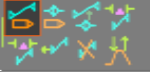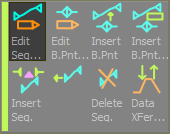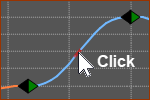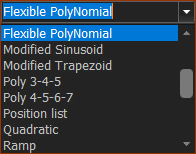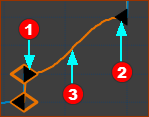SEGMENT EDITOR
See also : Blend-Point (Node) Editor.
How to open the SEGMENT EDITOR
|
||||||||||
|
||||||||||
SEGMENT EDITOR
We immediately update the model for you as you edit motion-values with the Segment Editor.
You can change the Selected-Segment and Blend-Point with the Next and Previous arrows![]() - see below.
- see below.
Note:
If you can see all of the Orange Separators that should be available for the Motion-Law:
1.Click one of the Orange Separators two times to collapse and expand it.
You should then see all of the Orange Separators that are available with that Motion-Law.
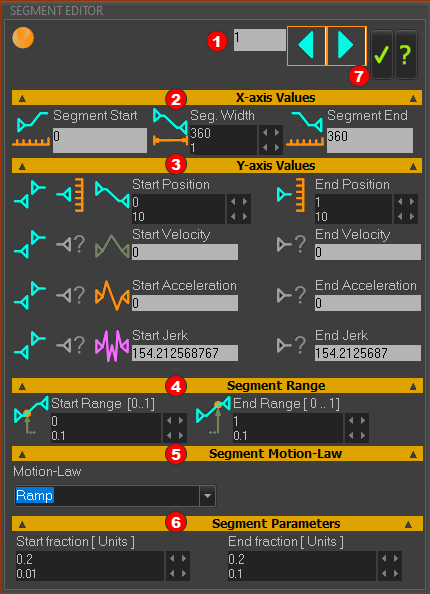
SEGMENT-EDITOR
The Segment Number is the number of the Selected-Segment. The motion and parameter values in the Segment-Editor apply to the Blend-Points at the start and end of the Selected-Segment. |
X-axis Values ![]()
Summary
|
Segment Motion-Law ![]()
Summary
See more: Segment Motion-Laws |
Y-axis Values ![]()
Summary
|
Segment Range ![]()
Not available with all Traditional Motion-Laws See more Segment-Range |
Segment Parameters ![]()
Not available with all Traditional Motion-Laws See more: Segment-Parameters |
Previous / Next / OK / help buttons ![]()
|