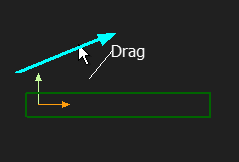Part
See also: Edit Part
Part Images
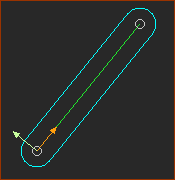 Part in MechDesigner |
 A Part in SOLIDWORKS |
 A physical part/link |
Terminology
Part : |
Parts represent a fixed or moving component in a machine. Use the Part-Editor to edit the length of the Part, and to add sketch-elements and constraints to the sketch-elements. |
Base-Part : |
The Part we add for you. It is the fixed frame for each Mechanism-Editor. Note: a Mechanism-Editor can move with a Plane that you have added to a moving Part. |
Part-Outline : |
The Part-Outline is the symbol you select to edit a Part. Part-Outlines have two shapes: •Oval: symbol of a Part that you add to the model •Rectangular: symbol of the Base-Part |
A Part has two possible kinematic-states. |
|
Not kinematically-defined : |
The state of a Part when it has one or more degrees-of-freedom. Other terms: Free-Part, Completely-Free Part, a Part that is not solved. The color of the Part-Outline is approximately Blue (usually) |
kinematically-defined : |
The state of a Part when its Mobility is Zero(0). Other term: is a Part that is solved. The color of the Part-Outline is approximately Green (usually) |
IMPORTANT: All of the Parts in your model must be kinematically-defined before you can analyze kinematic (motion) and kinetostatic (force) data in your model. |
|
A Part in the graphics-area.
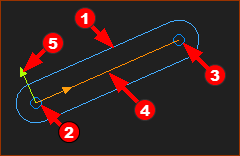 |
|
|
TOP-TIP: You can hide Part-Outlines (Display Filters - Part-Outlines). Select the Y-axis to edit the Part. |
||
Add Part
|
STEP 1.Start the Add Part command
STEP 2.To add the Part The Part is now in the graphics-area. Do Step 1 and Step 2 again to add a new Part. |
||||
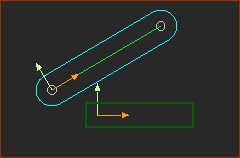 |
Video:
Video: Add a Part