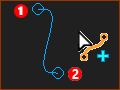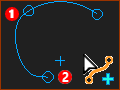Add Blend-Curve
See also: Blend-Curve dialog
|
The Blend-Curve is now in the graphics-area. |
||||
To Add Blend-Curve with a free start-Point and/or end-Point.
To Add Blend-Curve with a merged start-Point and/or end-Point.
* Point, start-Point, end-Point, center-Point. |
|||||
Example
|
How: |
Selection-Window Assembly-Tree |
|---|---|---|
•Drag from the start-Point |
Blend-Curven Pointn at each end of the CAD-Line The Blend-Curve is a child to the Part. |
|
|
The default Angle, Curvature and Curvature Rate at the start-Point and end-Point of the Blend-Curve are zero. The images to the left and above are default Blend-Curves. •The Blend-Curve in the upper image has been added by dragging from lower-left to upper-right. •The Blend-Curve in the image to the left has been added by dragging from upper-left to lower-right. |
|
|
•Hover+Drag from the end-Point of a different sketch-element to merge the start-Point of a new Blend-Curve. •The Blend-Curve matches the Angle, Curvature and Curvature Rate with the other sketch-element. |
|
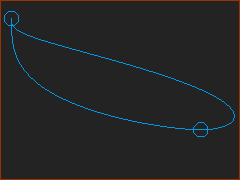 Continuous Curvature AND Curvature Rate |
A Blend-Curve is a useful sketch-element for smooth sketch-paths. You can control these parameters at its start-Point and end-Point: •Angle •Curvature •Curvature-Rate •Velocity Scaling
|
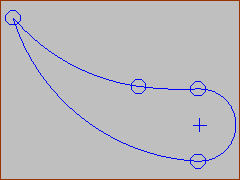 ARCS: Tangent Arcs are NOT Smooth
|
Use a Blend-Curve to give a smooth sketch-path. See also Smoothness. If the Blend-Curve is to guide a Motion-Point which also guides a Part, it is important that: •The motion of the Motion-Point along a sketch-path does not have discontinuities in position, velocity, acceleration, and jerk. and •The shape of the sketch-path does not have discontinuities in angle, curvature, and rate-of-change of curvature at places when the velocity of the Motion-Point is not zero. The sketch-path in the image is NOT smooth - It has 4 Arcs that are Tangent with each other. The arcs have different Radii and therefore different curvature. Therefore, the sketch-path has discontinuous Curvature at all points at which the Arcs join each other. |
Smoothness of Sketch-elements. You are frequently concerned with the smoothness of a sketch-path. The smoothness at the transition between sketch-element is important when a Motion-Point moves along the sketch-elements. |
|||
|---|---|---|---|
|
Angle |
Curvature |
Curvature Rate |
Line joins a Line |
Can 'kink', be the same angle (why two Lines?) |
NA |
NA |
Arc joins a Line |
Keep the same Angle |
Keep the same Curvature (or Radius) |
NA |
Arc joins an Arc |
Keep the same Angle |
Keep the same Curvature (or Radius) |
NA |
Blend-Curve joins a Line |
Keep the same Angle |
Keep the same Curvature=0 (infinite Radius) |
Keep at 0 |
Blend-Curve joins an Arc |
Keep the same Angle |
Keep the same Curvature; Radius |
Keep at 0 |
Blend-Curve joins a Blend-Curve |
Keep the same Angle |
Keep the same Curvature; Radius |
Keep the same Curvature Rate |