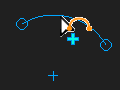Add Arc
|
The Arc is now in the graphics-area. |
|||||
|---|---|---|---|---|---|---|
To Add Arc with a free start-Point and/or end-Point.
To Add Arc with a merged start-Point and/or end-Point.
* Point, start-Point, end-Point, center-Point. |
||||||
Top tip : |
Add a Dimension to define the Radius of the Arc before you drag it or add other Constraints |
|||||
Example
Example |
How: |
Selection-Window |
|---|---|---|
|
You must Drag Two times. Refer to the image to the left: 1.FIRST DRAG: from the start-Point to the end-Point of the Arc, then release you mouse. 2.SECOND DRAG: Position your pointer between the start-Point and end-Point of the Arc, and Drag towards the apex of the Arc as you intend it to be drawn, then release your mouse. The Arc has a center-Point, a start-Point and end-Point. |
Circlen + Pointn |
Video
How to add an Arc