Force Analysis
The objective of this tutorial is to understand and how to: •use the Forces toolbar •to interpret Force Vectors •use the Configure Power Source dialog |
 Forces in MechDesigner
Forces in MechDesigner
Forces toolbar
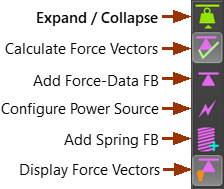 |
Click to Show or Hide toolbar icons. |
Click to Calculate Forces for all elements. |
|
Add to Analyze the Force / Torque at a Joint. |
|
To move the Power-Source to a different Joint, 2D-Cam, Spring, or Gear. |
|
Click two Points to add a Spring FB. Edit to define its parameters. |
|
Click to Show or Hide Force-Vectors for all elements. |