Import Data: Z-Raw-Data
Z-Raw-Data is a List Segment-Type.
The Z-Raw-Data is a segment that uses the Data Transfer Table to import your data as the motion-values.
See also: Acceleration-List, Position-List, Tools: Data Transfer,
STEP 1.Import your data to the Data Transfer Table
1.Use the Motion-Law Selector to select Z-RAW-DATA for a segment. 2.Open the Data Transfer Table 3.Click the cell at the left and top row (cell equivalent to A1) of the Data Transfer Table to make it the active cell. To import your data to into the Data Transfer Table. 4.Do: a.Copy and Paste your data into the Data Transfer Table or do: a.Open a CSV, TXT or DAT (Camlinks based) file or do: a.Get Motion-Values from a different motion or segment Note: In your original data, include as many decimal points as possible. |
The data is now in the Data Transfer Table
STEP 2.Move your data to the Z-Raw-Data segment from the Data Transfer Table
1.Click the Pos header in the Data Transfer Table to select the column of data 2.Click Put List Data To move a sub-section of the data: 1.Click the first data point you want in move to the Z-Raw-Data 2.SHIFT + Click the last data point you want to move to the Z-Raw-Data 3.Click Put List Data Note : Get Data and Put Data icons show only when the segment is a List Segment-Type  Data-Transfer Table toolbar |
The data is a plot in the Z-Raw Data segment in the motion graph.
Result: MotionDesigner :
•Does nothing if you select less than 5 data-points. MotionDesigner tells you to select more data-points! •Transforms the data to calculate motion-values that coincide with the motion-values in the segment. •Numerically differentiates the data to create Position, Velocity, Acceleration, and the Jerk motion-values. In the Data Transfer Table: •You can use the Get Motion Data button or the Get Segment Data button to get the new Position, Velocity, Acceleration, and Jerk motion-values that MotionDesigner has calculated for you from your data. •When the segment is a List Segment-Type, you can use the Get List Data button to move the original data back to the table. |
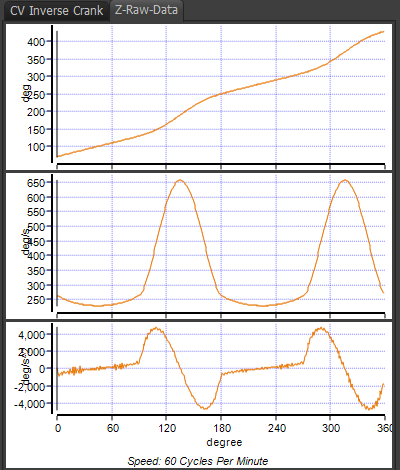 Example of Z-Raw Data Segment |