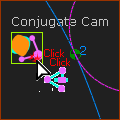Conjugate-Cam FB
See: Add Conjugate Cam FB.
What is a Conjugate Cam?
 A Conjugate Cam pair |
Conjugate Cams (typically two Cams) rotate on one shaft, with each cam in contact with a Follower-Roller, and in which the Follower-Rollers are rigidly attached to one Follower-Part. For example: In the image, the blue and orange Cams rotate together on one shaft (the shaft is hollow!). The blue Cam-Profile is in continuous contact with the blue Follower-Roller, and the orange Cam-Profile is in continuous contact with the orange Follower-Roller. The two Follower-Rollers are rigidly attached to the green Follower-Part. |
Why use a Conjugate Cam FB?
Typically, one Cam is the Power-Source for the Follower-Part and kinematic-chain. However, if Conjugate Cams are the Power-Source, you must add, edit, and configure a Conjugate Cam FB and then select the Conjugate-Cam FB as the Power-Source. Only then should you do the force and stress analysis. Groove Cams are also conjugate-cams. However, you cannot use the Inner and Outer flanks of one 2D-Cam as the Conjugate-Cams. In a machine, a Groove Cam may use one or two Follower-Rollers. To model a Groove-Cam and also complete its force and stress analysis, you need to add two co-axial Follower-Rollers and two Cams. You must select the Inner Cam as one Cam-Profile, and the Outer Cam as the Conjugate Cam-Profile. Then add, edit and select the Inner and Outer Cams in the Cam-Conjugate dialog, and select the Cam-Conjugate FB as the Power-Source. |
2D-Cam Work-flow
Action |
Help Topic |
|---|---|
Before you start this work-flow: add a kinematic-chain for the Cam-Part and a kinematic-chain for the Follower-Part; add mass-properties to the Parts; develop the motion design. The two kinematic-chains must be kinematically-defined. |
|
1.Add a 2D-Cam, or two if Conjugate Cams, or two as the inner-flank and the outer-flank of a Groove-Cam. |
see Add 2D-Cam |
If the new 2D-Cam is one of a two Conjugate-Cams, or it is one flank of a Groove-Cam |
|
1.a. Add a Conjugate-Cam FB |
|
1.b. Edit the Conjugate-Cam FB to select the two 2D-Cams |
|
2.Select a 2D-Cam or a Conjugate-Cam FB as the Power Source for the kinematic-chain that includes the Follower |
|
3.Review the 2D-Cam: Display, Properties, Roller-Life, Cam-Life |
see 2D-Cam dialog |
4.Add a Cam-Data FB |
see Add Cam-Data FB |
5.Edit the Cam-Data FB to link it to a 2D-Cam - close the dialog |
see Cam-Data dialog |
6.Connect wires from the output-connectors of the Cam-Data FB to a Graph FB |
|
7.Analyze the 2D-Cam: Contact-Force & Stress, Radius-of-Curvature, Pressure-Angle, Sliding-Velocity. |
|
8.Edit the Cam-Data FB again to calculate the Cam's Coordinates |
|
How to open a Conjugate Cam dialog
|
To open the Conjugate-Cam dialog:
|
The Conjugate-Cam dialog is now open.
Conjugate-Cam dialog
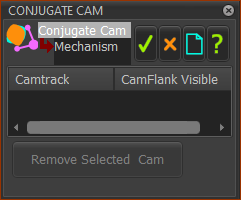 Conjugate-Cam dialog |
||
In the graphics-area or Assembly-Tree:
|
||
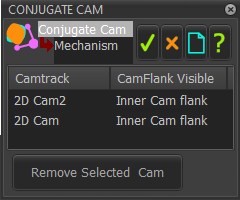 The two 2D-Cams are in one kinematic-chain and must be capable of being the Power-Source for one other kinematic-chain. Each 2D-Cam drives the Inner-Cam-Flank OR the Outer Cam-Flank.
Note 1 : If the 2D-Cams you select do not drive the same Follower-Part, you get this message in the Feedback Area. Message  To do Force Analysis of the Conjugate Cams, you must select the Conjugate-Cam FB in the Configure Power Source dialog. To remove a 2D-Cam
|
Select Conjugate Cam in the Configure Power Source dialog
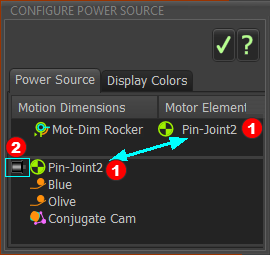 DEFAULT: Configure Power Source dialog |
|
Configure the Power Source
Now you can do Contact-Force Analysis for the Conjugate-Cams. |
|
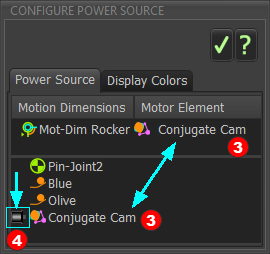 Conjugate-Cam as the Power-Source |