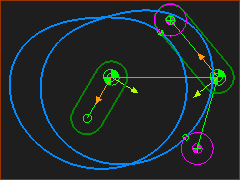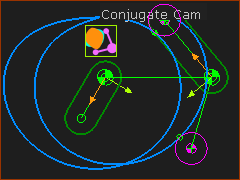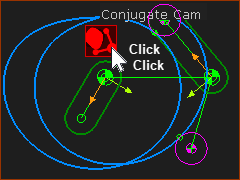Add Conjugate Cam FB
See also Conjugate-Cam dialog
Other names for “Conjugate cams” are “cognate cam”, “double cams”, “complementary cams”, “main and counter cams”, “working and return cam”.
What is a Conjugate Cam? What are the advantages of a Conjugate Cam?
 A Conjugate Cam pair |
Typically, Conjugate Cams are at least two Cams that rotate on one cam-shaft, with each cam in contact with one Follower-Roller, and in which the two Follower-Rollers are rigidly attached to one Follower-Part. For example: In the image, the blue and orange Cams rotate together on one axis (the shaft is not in the image). The blue Cam-Profile is in continuous contact with the blue Follower-Roller, and the orange Cam-Profile is in continuous contact with the orange Follower-Roller. The Follower-Rollers are rigidly attached to the green Follower-Part, The green Follower-Part oscillates on an axis that is parallel with the rotating axis of the Cams. Advantages of Conjugate Cams: •They do not need a Spring or Cylinder to prevent the Follower-Roller from 'jumping' off the Cam-Profile. This also reduces the maximum load and contact-stress on the Cam-Profile •They can eliminate backlash, e.g. with an eccentric on one of the Follower-Rollers, or by reducing the distance between the Cam-Shaft axis and Follower axis. |
The design of all cam-systems must make sure a Follower-Profile is in contact with the Cam-Profile for the machine-cycle, at all machine-speeds. There are two designs: A.Force-Closed - an external force pushes or pulls the Follower-Part and Follower-Profile against the Cam-Profile. Example external forces are: Spring, Air-Cylinder, Gravity, Magnet, ... B.Body-Closed - a design in which two (or more) Follower-Profiles (e.g. Rollers) are rigidly mounted to a Follower-Part such that the Follower-Profiles cannot move away from two Cam-Profiles that are rigidly mounted to a Cam-Part (e.g. a Cam-Shaft). Body-Closed cam-systems are Conjugate-Cams. Example names for Conjugate-Cams: Groove-Cams (Track-Cams), Rib-Cams, Globoidal Indexers, Parallel Indexers, ... |
Why use a Conjugate Cam FB?
You need to add a Conjugate Cam FB to analyze Forces when two or more 2D-Cams drive, in a Body-Closed design arrangement, two or more Follower-Profiles mounted to one Follower-Part. |
Cam Terminology
2D-Cam Work-flow
|
||||||||||||||||||||||||||||||||||||||||||||||||||||||||||||||||
Prepare to Add Conjugate Cam FB
|
Preparation Example:
* Follower-Roller and/or Flat-Faced Follower. See also Follower-Profile Shapes. |
Add Conjugate Cam FB
|
STEP 1:Add the Conjugate-Cam FB
The Conjugate-Cam-FB is now in the graphics-area. |
||
|
STEP 2:Edit the Conjugate-Cam FB
The Conjugate-Cam dialog is now open. STEP 3:See Conjugate-Cam dialog |